Add your first few fields
Where do fields fit in?
You can store your own fields as well as your clients' and set their own color for easier identification. In addition, you can generate job reports for a given field over a time period.
Lastly, you can set GPS notes on fields to help you and your team locate reference points such as gates, wells, etc.
Here's what we are going to do
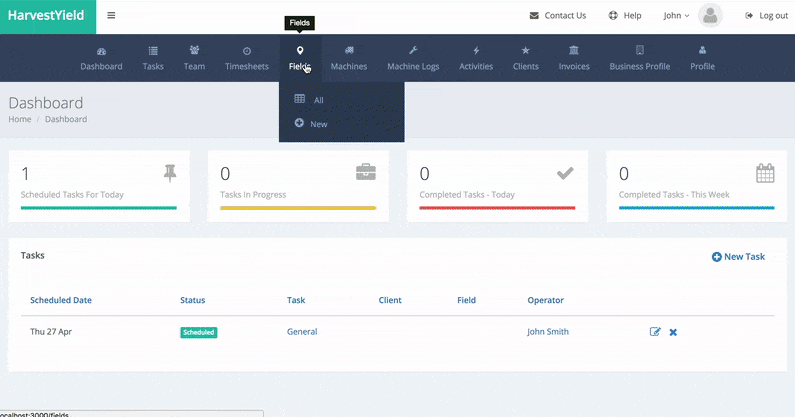
Let's get started
Step 1
Click on the "New" link from the "Fields" menu

Step 2
Use the zoom in buttons on the left hand side of the map and the hand pointer to locate a field
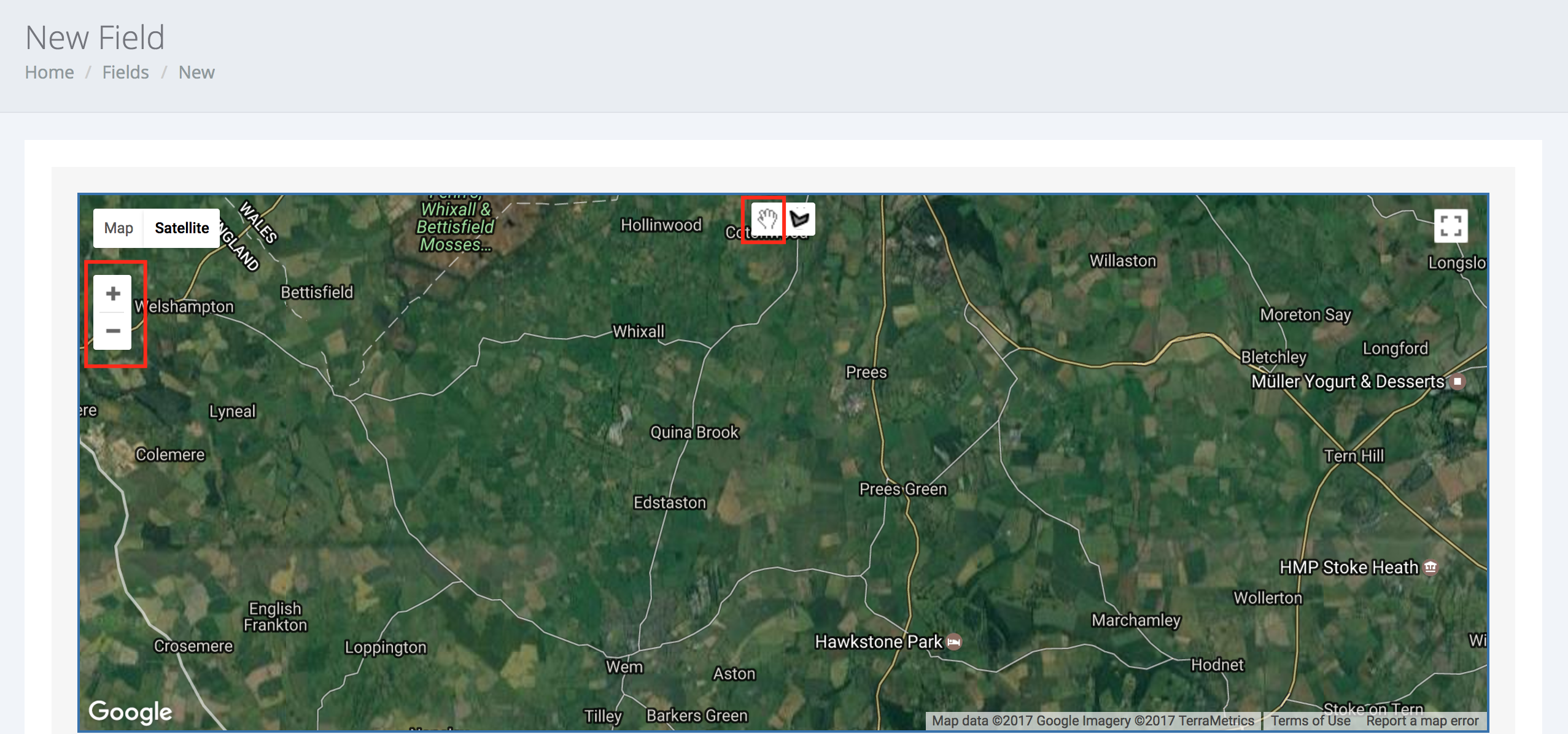
Step 3
Click on the "Draw a shape" button at the top center of map and click on the map to draw an area
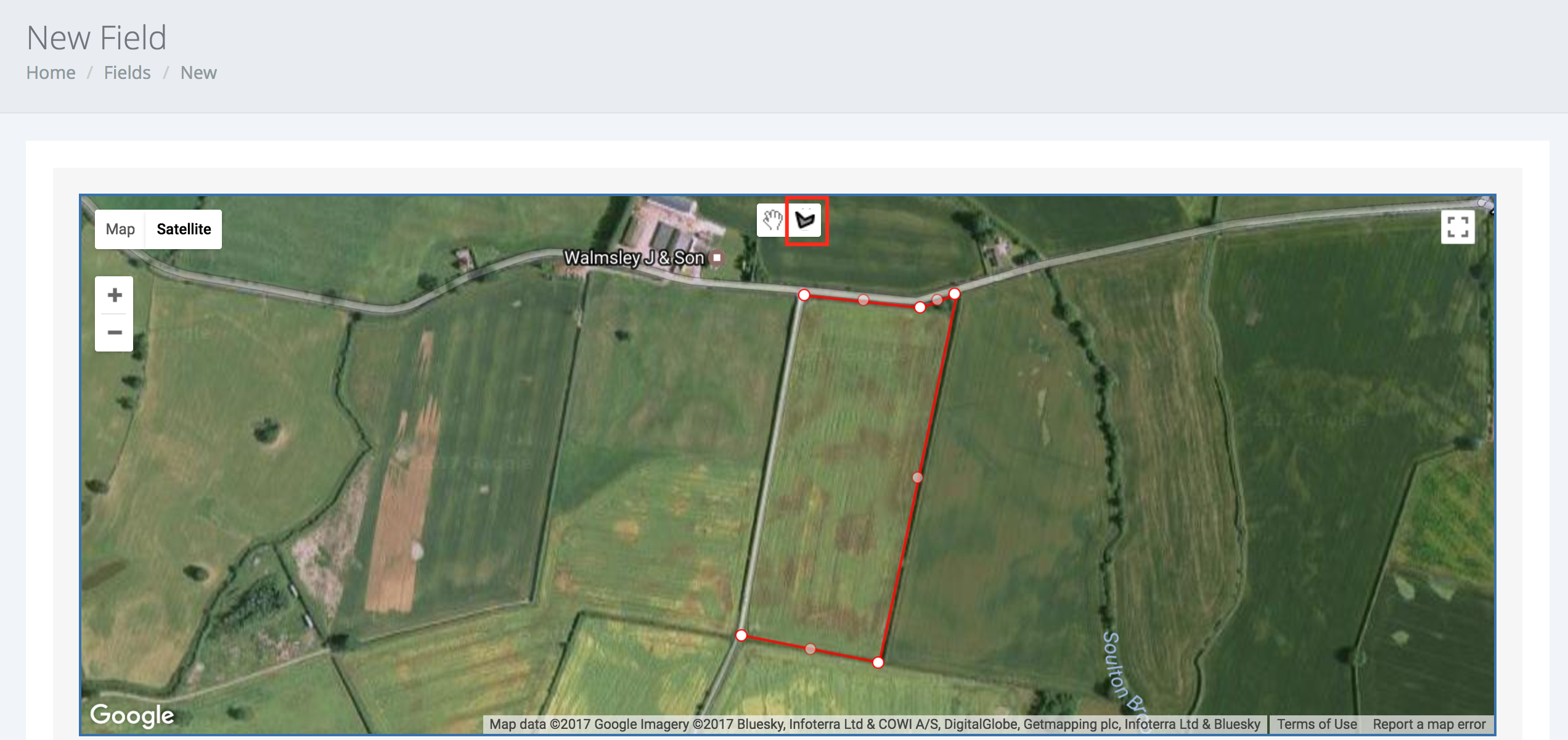
Step 4
Fill out the form with a field name, crop, ownership and click on the "Create Field" button
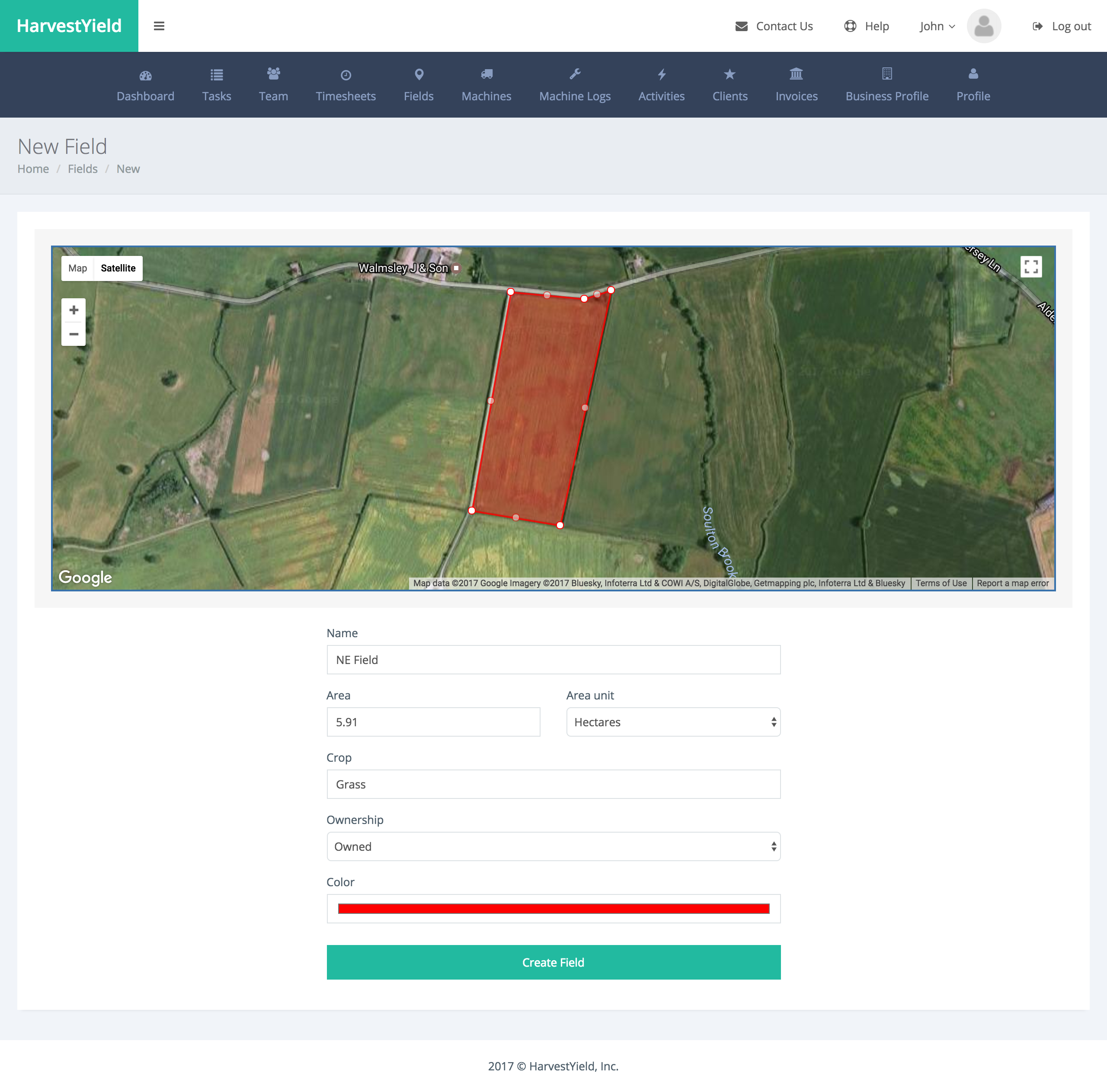
Step 5
Great job! You have created your first field! You can continue adding more fields or checkout what's next.