Adding GPS Notes to a field
GPS Notes can help you and your team locate important points of reference within a field such as gates, drains, etc. You can also use them to mark areas within a field that need attention or to alert operators about field application directions.
This guide will show you how to add a a service maintenance to a machine in a few simple steps.
Here's what we are going to do
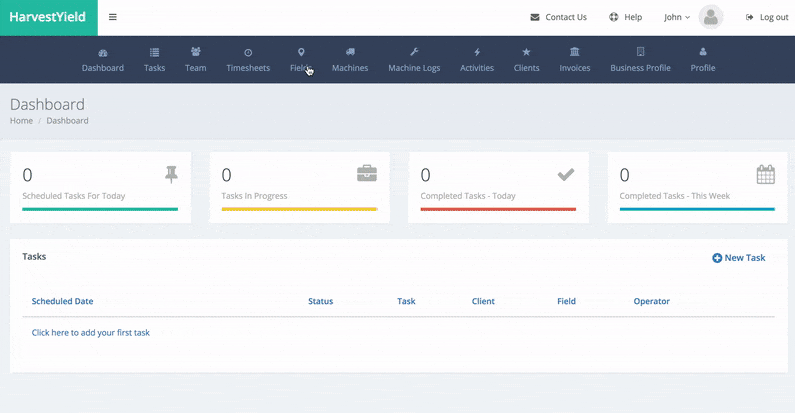
Let's get started
Step 1
Click on the "All" link from the "Fields" menu
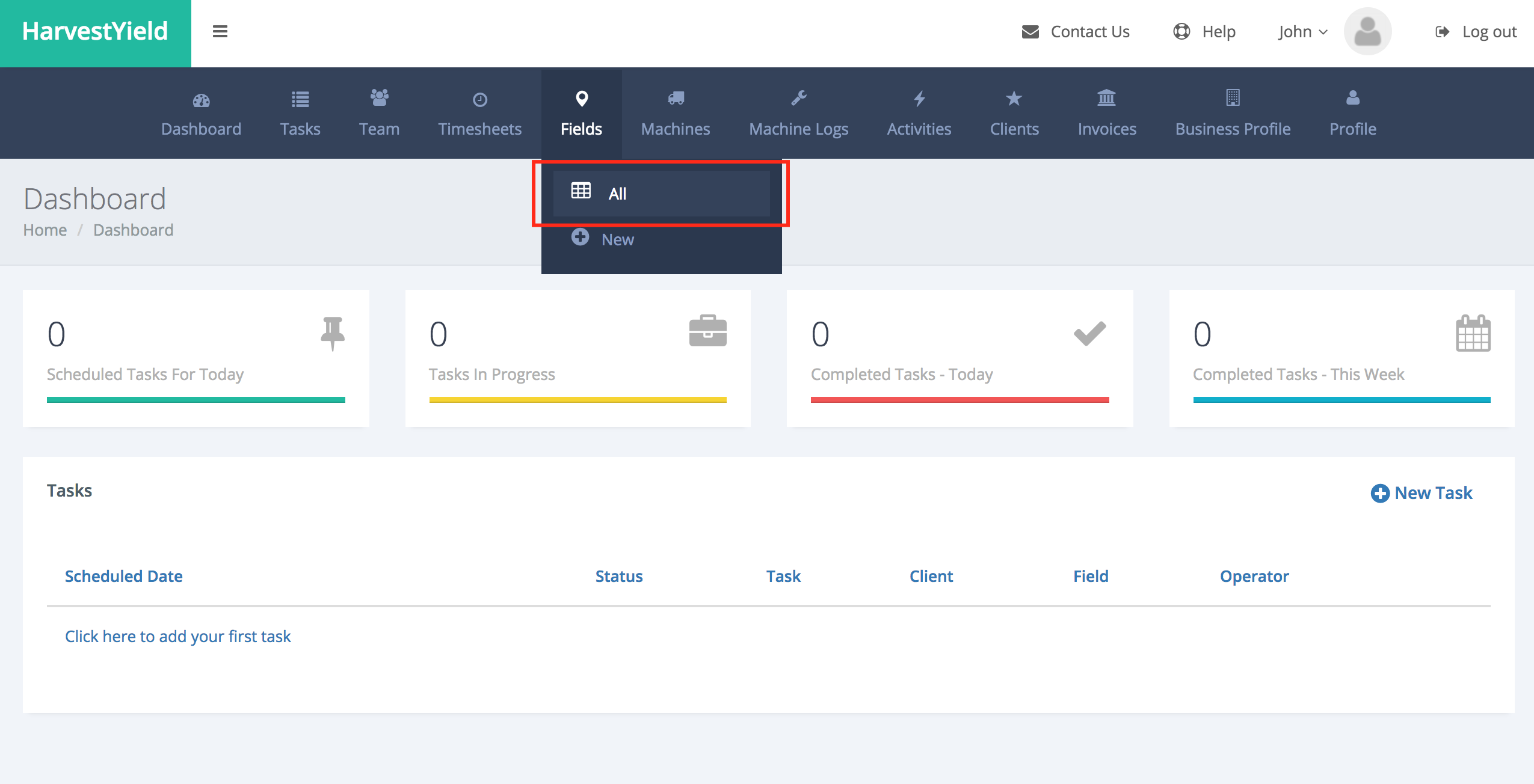
Step 2
Click on a field from the list
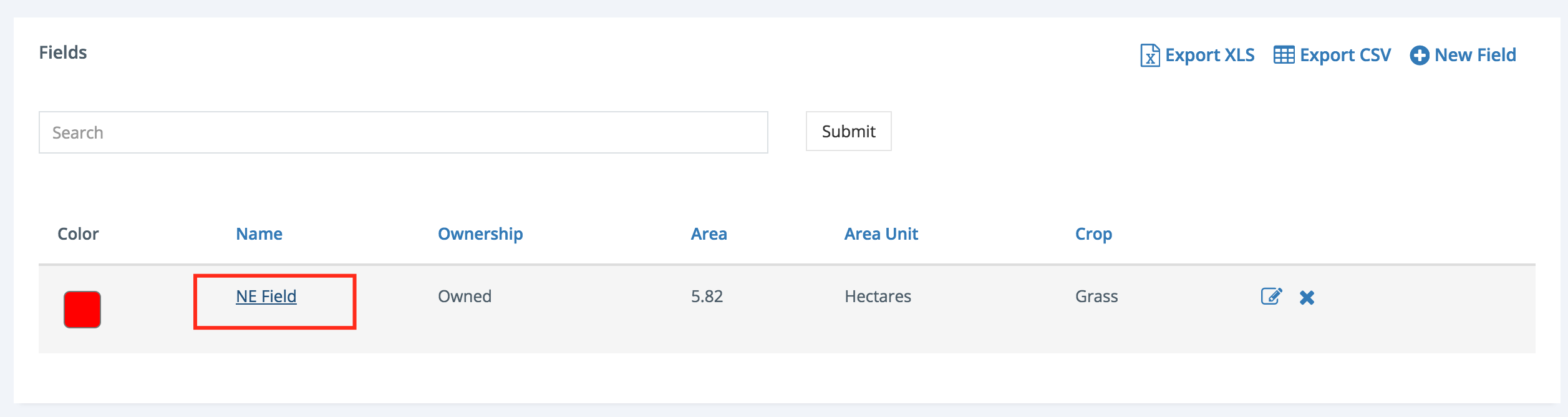
Step 3
Click on the "New GPS Note" button on the bottom
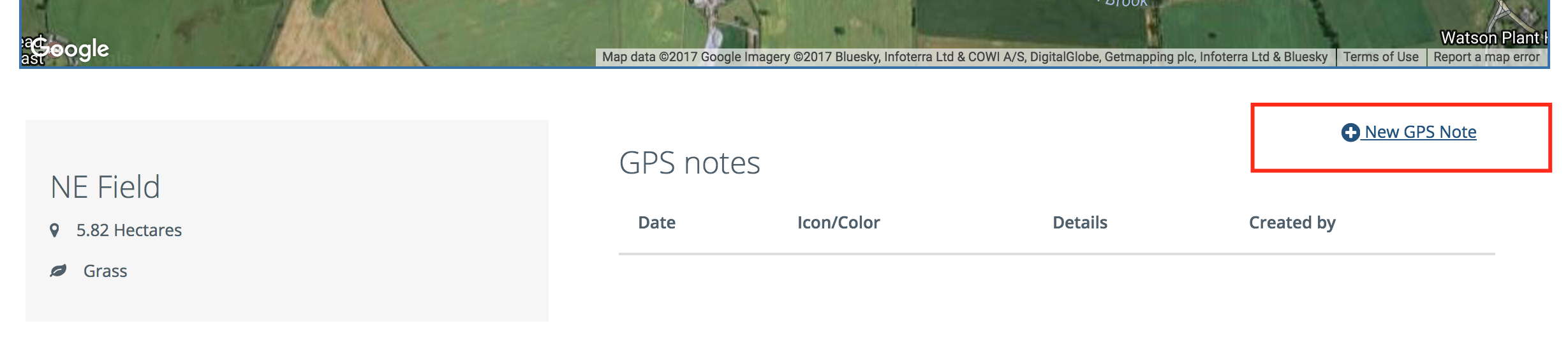
Step 4
Select the marker option from the maps menu.
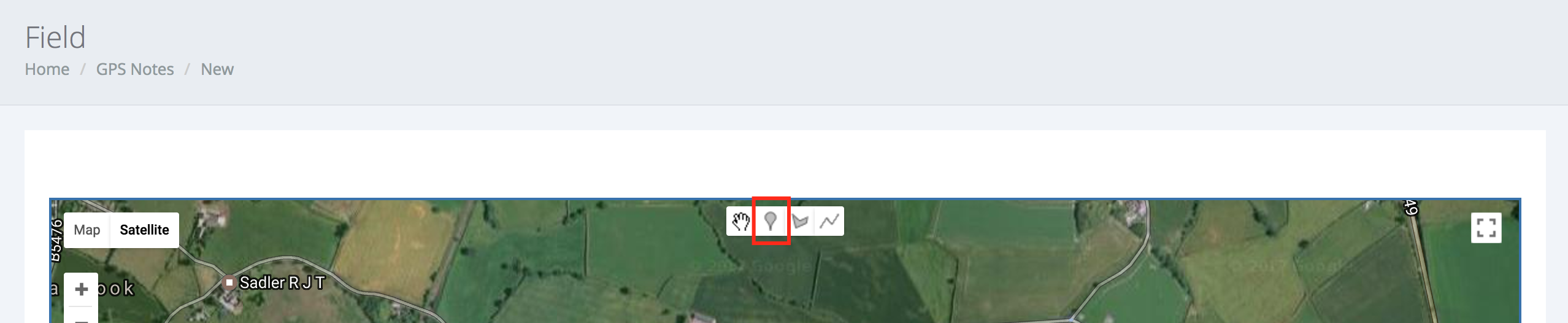
Tip: In addition to markers, you can also use shapes or lines on your notes.
Step 5
Click on the "Gate" icon.
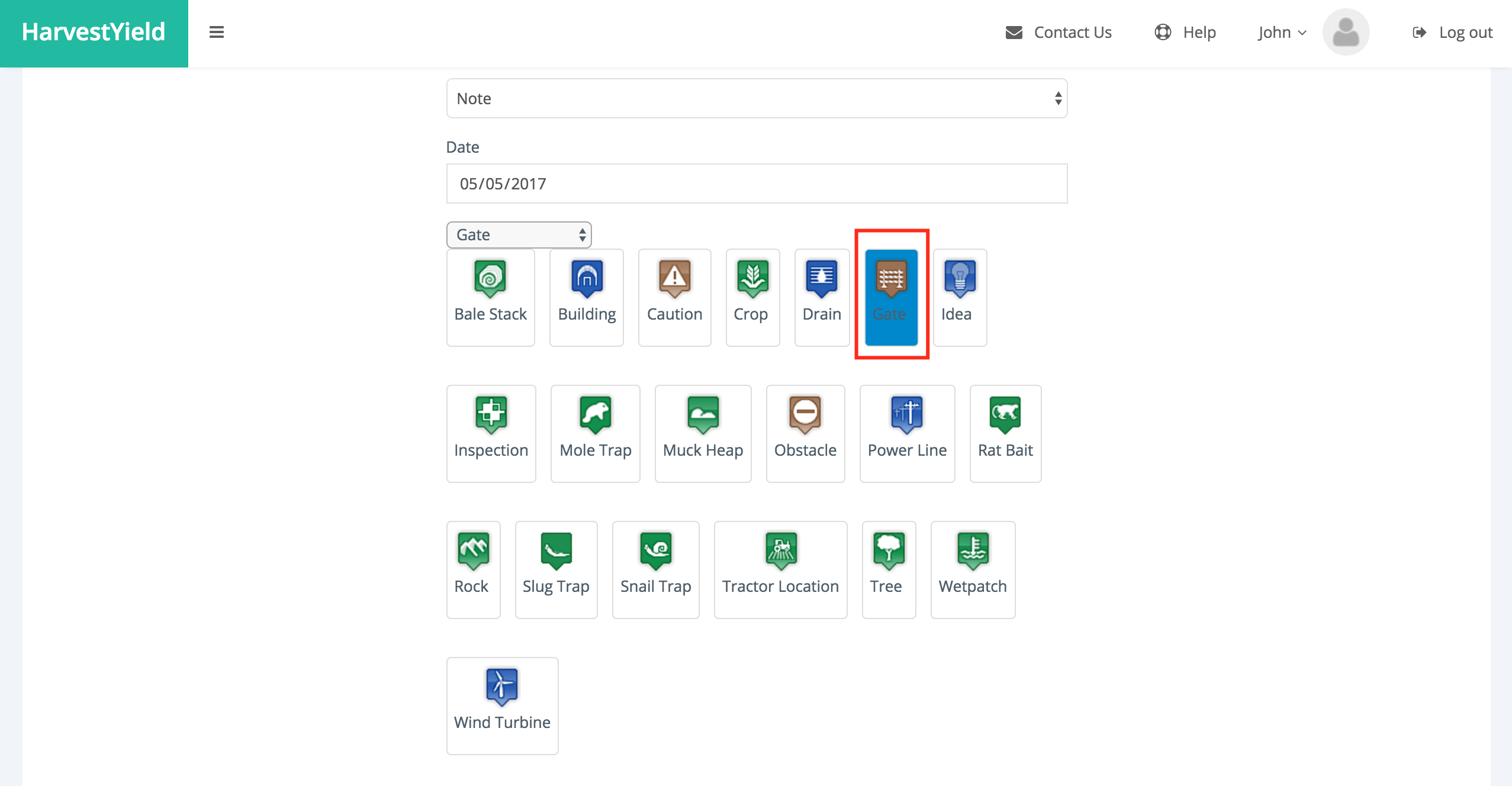
Step 6
Type in "Main Gate" on the details field and click the "Create GPS Note" button
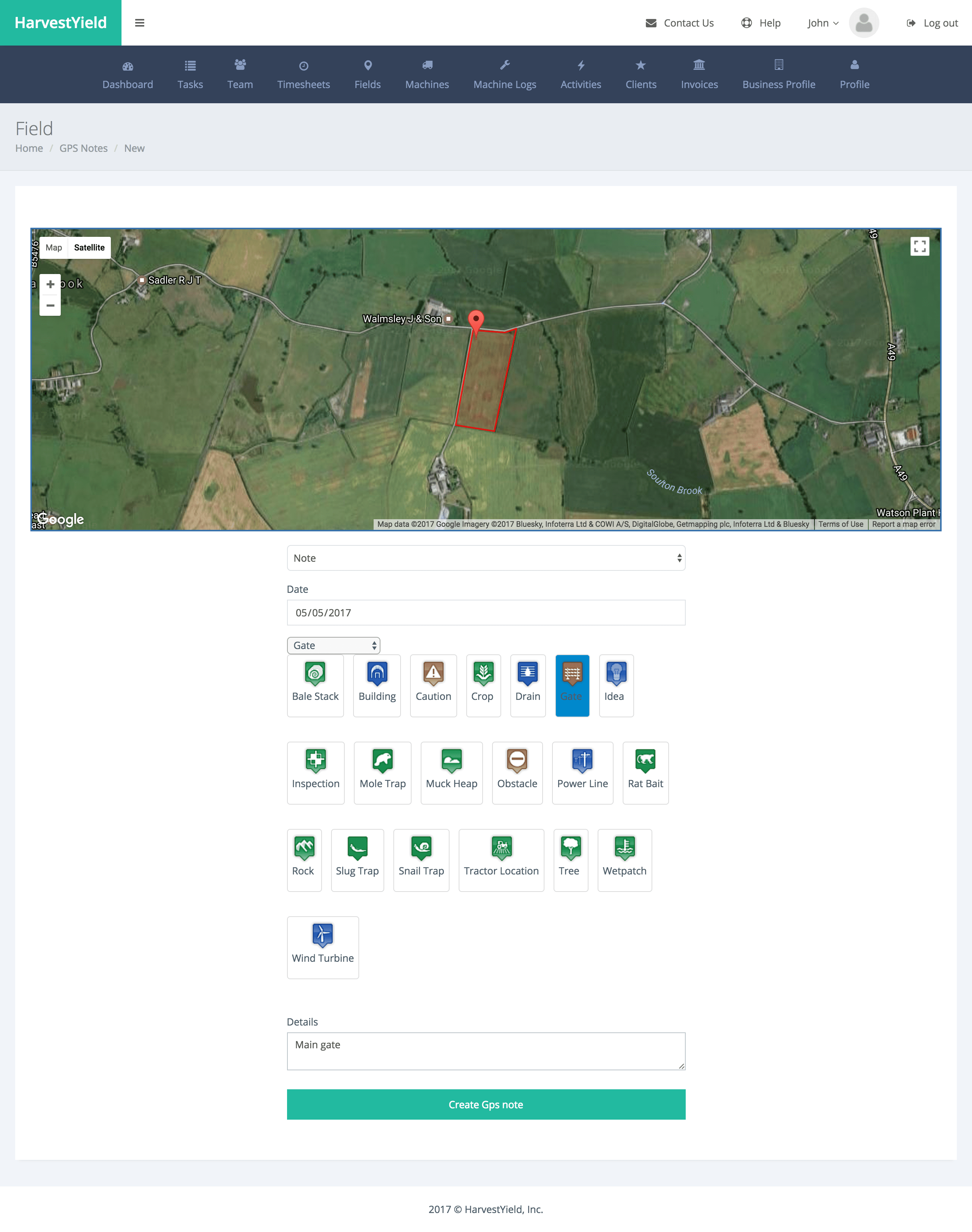
Step 5
Great job! You have created your first GPS Note!